Configure Email and Notification Preferences
Configure and manage your email and notification preferences from your Notifications page. Receiving emails from OSF provides you with reminders and workflow suggestions to help you manage your work and meet deadlines. Notifications on projects allow you to stay up-to-date on your project activity.
Notifications are sent instantly by default, and can be re-configured or turned off altogether.
Open your Notification settings
Log in to your OSF account.
Select your name in the top right, then click Settings from the drop-down menu.
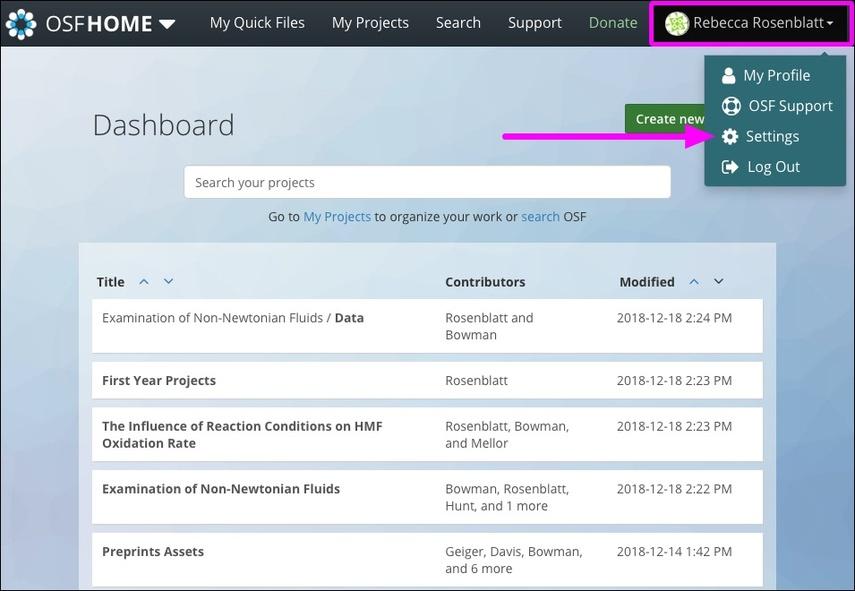
You'll be taken to your user "Settings" page.
Click Notifications from the left sidebar menu.
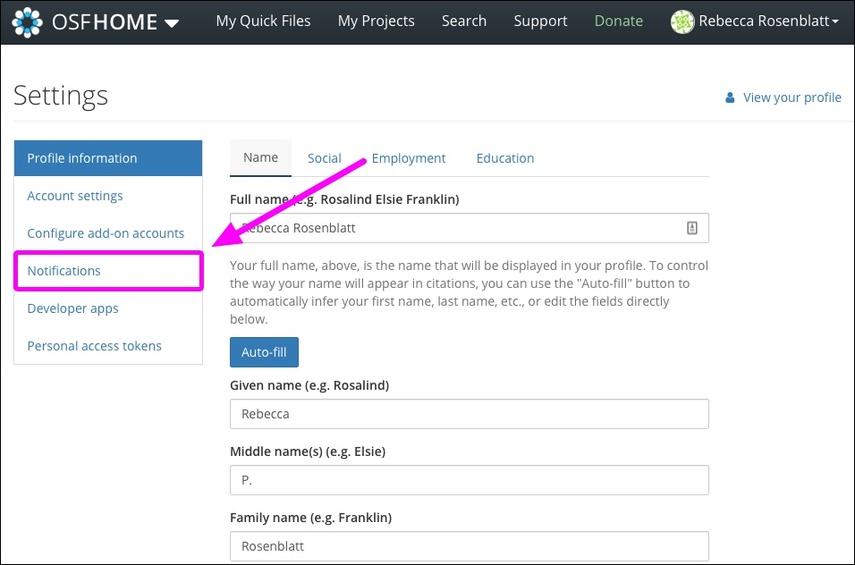
Your "Notifications" page will appear.
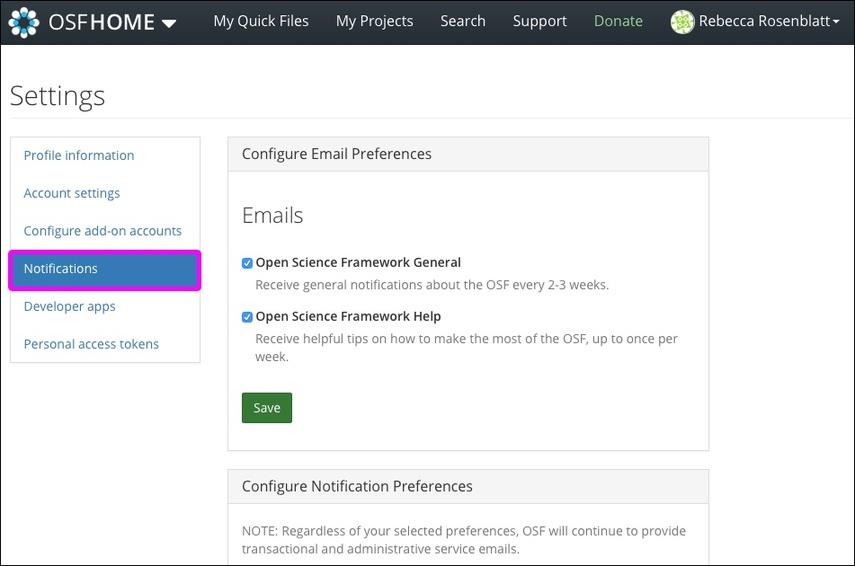
Configure email preferences
Select the OSF emails you want to receive from the options available:
- Open Science Framework General
- Open Science Framework Help
Both types of emails will be selected by default. To never receive these emails, deselect the checkboxes.
Then click Save.
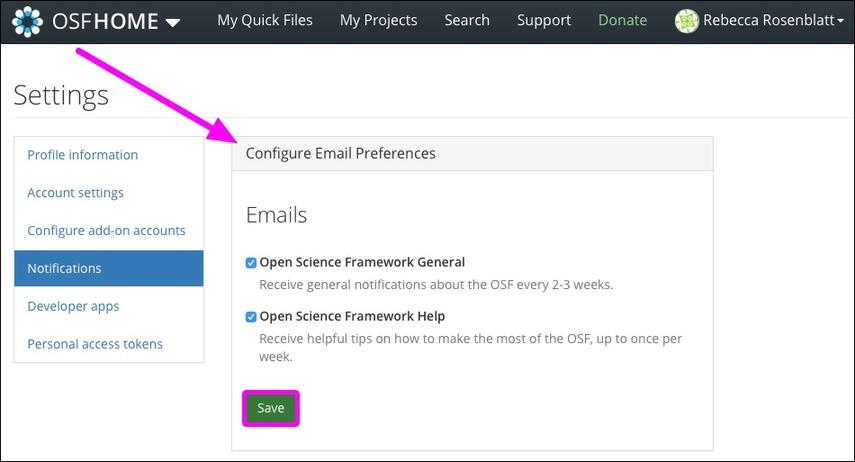
Configure notification preferences for projects
These preferences will be applied to new projects going forward but will not apply to existing projects.
In the "Default Notification Preferences" section, select your notification preferences for actions made on your projects and preprints. Options for notifications are
- Instantly
- Daily
- Never
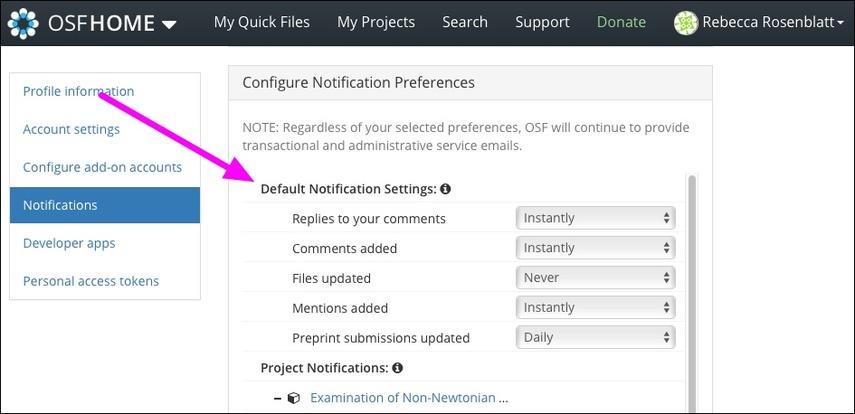
In the "Project Notifications" section, select your notification preferences for your individual projects. Notifications can also be managed from a project's "Settings" page, see Configure Notifications for details.
Options for notifications are
- Instantly
- Daily
- Never
If a component is listed, the option to Adopt setting from parent project will also be available.
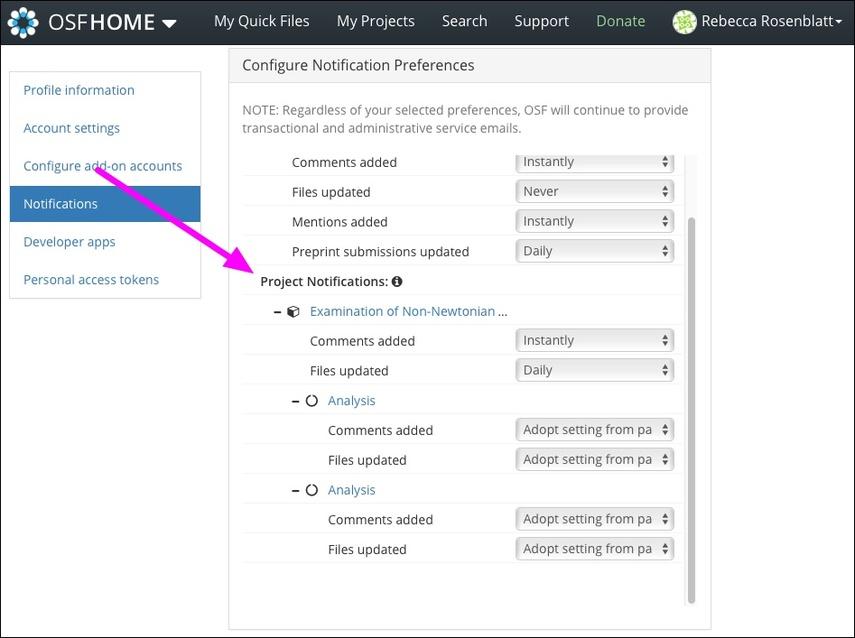
This article is licensed under CC0 for maximum reuse.
