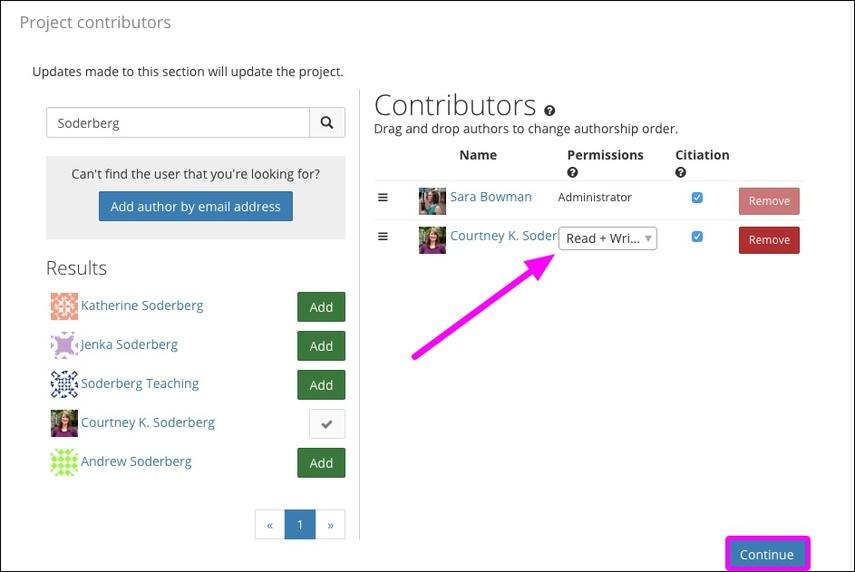Add a project to a collection
![]() This article is licensed under CC0 for maximum reuse.
This article is licensed under CC0 for maximum reuse.
A collection is a public repository that groups research projects with like content. Each collection has metadata specific to its research type. For example, you may be asked to provide a volume and issue number if adding a project to a collection of journal content.
Currently, only existing projects can be added to a collection. If you don't have a project yet, you can Create One from your OSF dashboard. Adding your project to a collection makes your project public and searchable by others upon submission.
- Open The Submission Page
- Select A Project
- Project Metadata
- Project Contributors
- Collection Metadata
- Add To Collection
1. Open the submission page
First, log in to the OSF.
Then navigate to a collection; e.g.,https://osf.io/collections/ilsinorthamerica
You will be taken to the collection's "Discover" page where all public projects that have been added to the collection will be indexed.
Click the Add to Collection tab in the navigation bar.
The submission page will appear.
2. Select a project
Select the project from the drop-down menu that you want to add, or type to search your projects.
3. Project metadata
Next, add a description, license, and tags (optional) to your project.
Your project title will be auto-filled, but can be modified in the text field.

Then click Save and continue.

4. Project contributors
Next, add contributors to your project (optional).
Add An Unregistered Contributor
Type your co-author's name into the search box, then click the magnifying glass button.
Click the Add author by email address button below the search box.
Next, enter your co-author's name into the "Full Name" field and their email address into the "Email" field.
Then click Add.
Your co-author will be added to the project.
Enter your co-author's name into the search box, then click the magnifying glass button.
Find their name in the search results, then click the Add button next to their name.
Your co-author will be added to the project.
Select permissions
Next, select their permissions and choose whether they should appear in citations by checking or unchecking the box in the "Citation" column.
Then clickContinue.
5. Collection metadata
Next, select metadata from the respective menus.
Then click Continue.
6. Add to collection
All projects added to a collection are made public by default.
Click the Add to Collection button to submit your project.
A modal will appear asking you to confirm that you want to add your project. If your project is private, clicking Add to collection will make it public.
Click the Add to collection button in the modal.
Your project will be made public (if it was not already public) and added to the collection, and the collection metadata will appear on the Project Overview page.
Your co-authors will receive an email notifying them that they have been added to the project.
This article is licensed under CC0 for maximum reuse.