Check Your Project or Component's Storage Usage (OSF Projects)
![]() This article is licensed under CC0 for maximum reuse.
This article is licensed under CC0 for maximum reuse.
Beginning November 3, 2020, OSF will limit the capacity of private projects and components utilizing OSF Storage to 5 GB and public projects and components to 50 GB, and advises users to integrate add-ons to their projects for storage management wherever possible.
Checking a Project or Component's Storage Usage
To check your storage usage, navigate to your project or component. The project or component’s storage total will be displayed on the overview page on the upper right, near the public/private toggle.
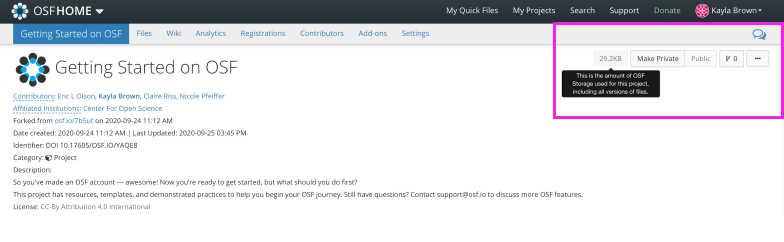
Approaching the OSF storage cap
When your project/component is within 10% of the storage cap, an additional notification will be added to your interface which includes links to ideas and resources. You will also receive an email notification with this information.
Exceeding the OSF storage cap
When your file uploads exceed the storage limit, you will receive an updated notification on OSF and via email.
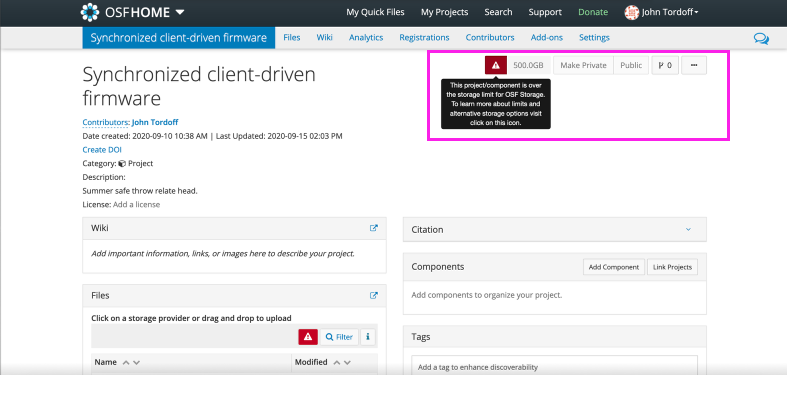
Utilizing storage add-ons
If you are approaching or have exceeded the storage limit for a project or component, you can connect an OSF storage add-on to continue managing your research efficiently from OSF. OSF add-ons are an easy way to extend your storage space while also streamlining your data management workflow. Our Add-Ons Help Guide provides instructions on connecting each add-on to OSF. You can also compare add-ons using our Features Comparison Chart.
Review our full OSF Storage Help Guides for more information. We welcome any questions to support@osf.io.
